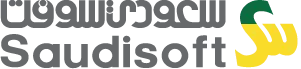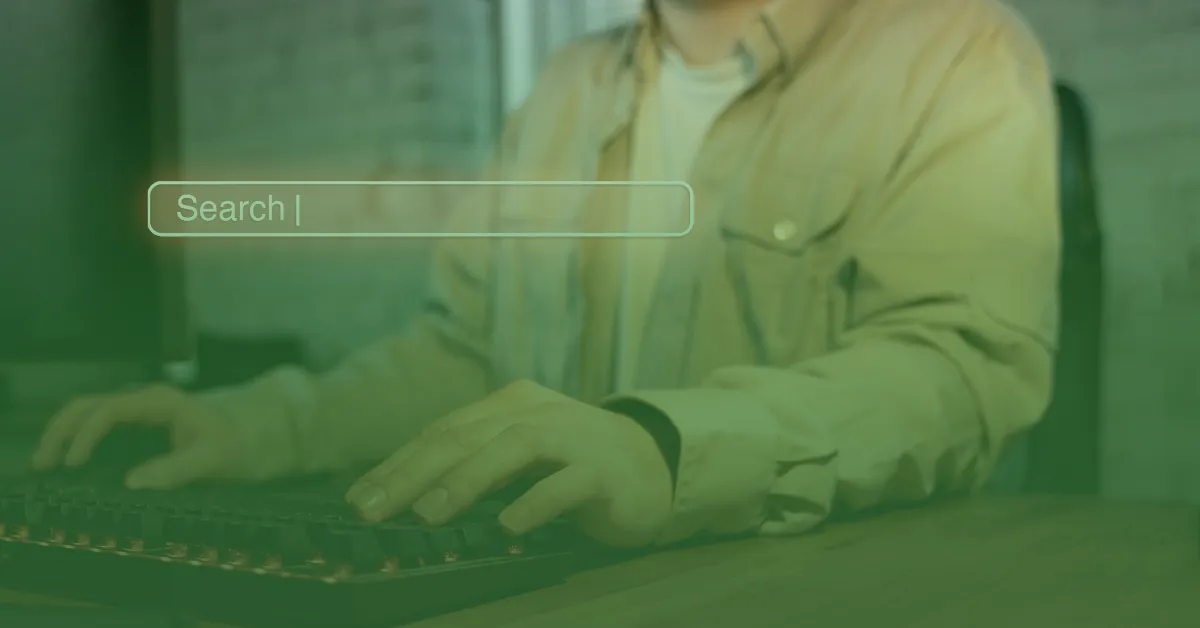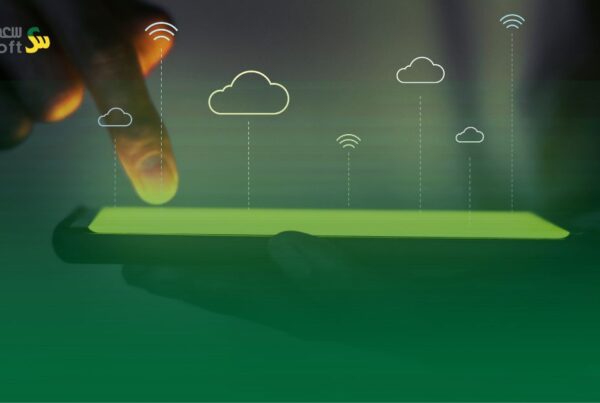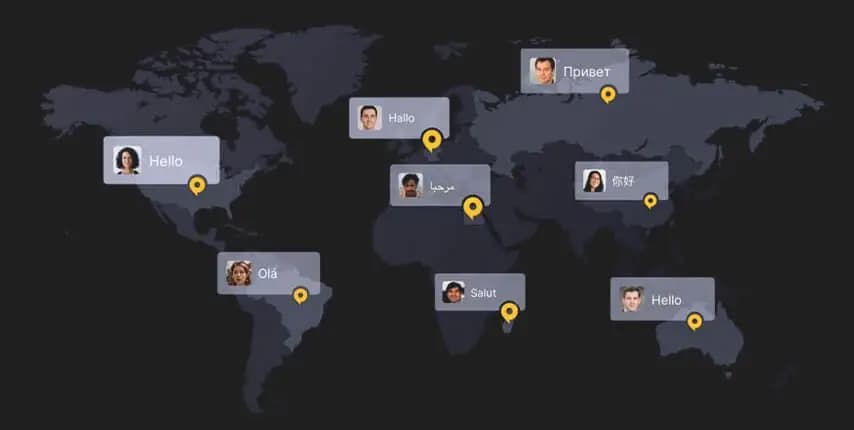SAP Software Translation: An Overview of SAP Translation Tools
Disclaimer:The content mentioned herein is for informational purposes only, and represents Saudisoft’s sole opinion/experience. It should not be relied upon as a substitute or replacement for SAP formal documentation/information.
Welcome to the second blog of our series on SAP software translation and localization. In the first blog, we had a short introduction about SAP and the reason why translation of SAP software content looks more different than that of any other software content. Now, it is time to take you in a short trip to have an overview on the essential tools that you are going to use in handling various SAP texts, whether short lines or long lines. But before you can use these tools, you should always go through some steps every time you shall translate in any SAP system. These steps can be summed up as follows:
Connect to VPN (Virtual Private Network) which is installed on your machine, or log into VTP (Virtual Translation Portal) via External Virtual Desktop Access (Region: Europe – Middle East – Africa) using your own unique credentials (C-user).
Open SAP Logon, from which you can add any SAP system and access it.
Access the SAP system that you need to work in with your credentials.
Run transaction SLLS (statistics transaction) from the top-left command bar if you would like to have an accurate look on your assignment of lines in details.
Run transaction SE63 (the basic transaction in SAP translation environment) from the same command bar to call up you worklist that contains your assigned short and long lines.
Worklist is a container that enables you to reserve and access the objects that you need to translate. In this worklist, you should have short lines or long lines or both. To translate these lines, you have to be familiar with the following tools about which we give you an overview in this blog, and here is we go:
Short Text Editor
The short text editor is an SAP-developed tool that enables you to translate short lines with the help of the proposal pool. This proposal pool is used to store translations, like the translation memory in other CAT tools. It also saves your time when you translate short lines by offering you the best proposal (the most suitable translation for the line) if any.
The editor divides the lines into three types:
– New: There is no translation for the line in the proposal pool. It is colored red
– Modified: A modification is made to the line, either in source text or translation. It is colored yellow
– Translated: The line is already translated and has a valid entry in the proposal pool. It is colored green
If the line is new, always use the best proposal if a correct one exists. Otherwise, create your translation and go to the proposal pool to store it, assigning it a quality status (A, S, B, X) as System Standard, Domain Standard, or Exception. Do not worry if these notes do not make sense yet, we hope they will soon!
If the line is modified, always use the best proposal if a correct one exists. Otherwise, adapt your translation so that it can match the modification made to the line. Then, proceed as mentioned in the case of new line.
When a translation is stored in the proposal pool, the line is automatically turned green (translated).
When you store a translation in the proposal pool, you have to assign it a quality status (A, S, B, X) as System Standard, Domain Standard, or Exception. This quality status is assigned according to your translator profile; i.e., the higher your profile, the higher quality status you are allowed to choose.
– If you are a beginner translator, you can create proposals with status B and X.
– If you are an experienced translator, you can create proposals with status A, S, and X (But it is not allowed to use status A unless instructed to do so.)
#Note 1
– Status X can be used by all translators of different profiles when they are translating an ambiguous text, or are unsure of their translation, or when the line can have more than one valid translation.
Now we come to the structure of the proposal pool. The proposal pool is structured so that you can create a proposal that may be standard across all system domains (= subject areas), or standard for a specific domain, or an exception in exceptional cases. Here is a more clarification:
– You can create a translation as system standard if it is valid in all domains or the majority of domains in the system. For example, the word “save” has only one translation in all domains, which is “حفظ”, so it can be a system standard.
– You can create a translation as domain standard if it applies only to a specific domain, not all domains. For example, the word “application” can be translated as “تطبيق” in the Basis (BC) domain, while it can be translated as “طلب” in Human Resources (HR) domain, so it can be a domain standard.
– You can create a translation as an exception when you need to use this translation for a specific domain, but you can neither impose it on the whole system nor the whole domain in which you are translating. For example, in some exceptional cases, you can find a line is incomplete or truncated, so your translation should be entered as an exception. For example, “the order?” should be translated as “الأمر؟” and entered as an exception in the proposal pool.
#Note 2
– Exceptions are domain-specific, so you cannot create exceptions at system standard level.
– Exceptions are never offered as best proposals.
Long Text Editor
The long text editor is an SAP-developed tool that enables you to translate long lines. This tool is less complicated than the short text editor. It is just split into two screens; one for source text and the other one for translation. It features all the necessary checks to ensure error-free translation and consistency of tags and formatting in both source text and translation. After checking your translation and ensuring it has no errors, you can normally save it as an active version.
ORBITT & SOLITT
ORBITT stands for “Online Resource-Based Integration of Translation Tools”. It is a translation environment that enables you to translate long lines using SDL Trados TagEditor 2007 with the help of translation memory.
SOLITT stands for “Solution for Integrated Translation Tools”. It is a translation environment that enables you to translate long lines using SDL Trados Studio 2015 with the help of translation memory.
#Note 3
– SOLITT is now rapidly replacing ORBITT in more and more translation systems.
– ORBITT and SOLITT are only enabled on VTP; they do not work on VPN.
This was a short trip through the basic SAP software translation tools. After this trip, it is essential to have an overview on SAP translation style guide to get familiar with how SAP different texts have to be translated according to SAP-approved linguistic style and criteria. So, the invitation is still open to you to follow us in the next blog titled “SAP Software Translation: An Overview of SAP Translation Style Guide”.